SellersDash has very flexible pricing rules that can be applied on a per product basis. The free version allows upto 5 pricing rules while the Silver version allows upto 50 pricing rules per user.
Adding an Automatic Pricing Rule
To add a pricing rule, go to Settings > Pricing Rules and click on the Plus(+) icon on the top right corner. A dialog box will open up where you can add the details for the pricing rules. Two steps per pricing rules are allowed. You can also add a rounding off factor(optional) to the pricing rule so that your price always ends in those decimals. This allows you to use charm pricing to make your prices end in .99, .97 or .47.
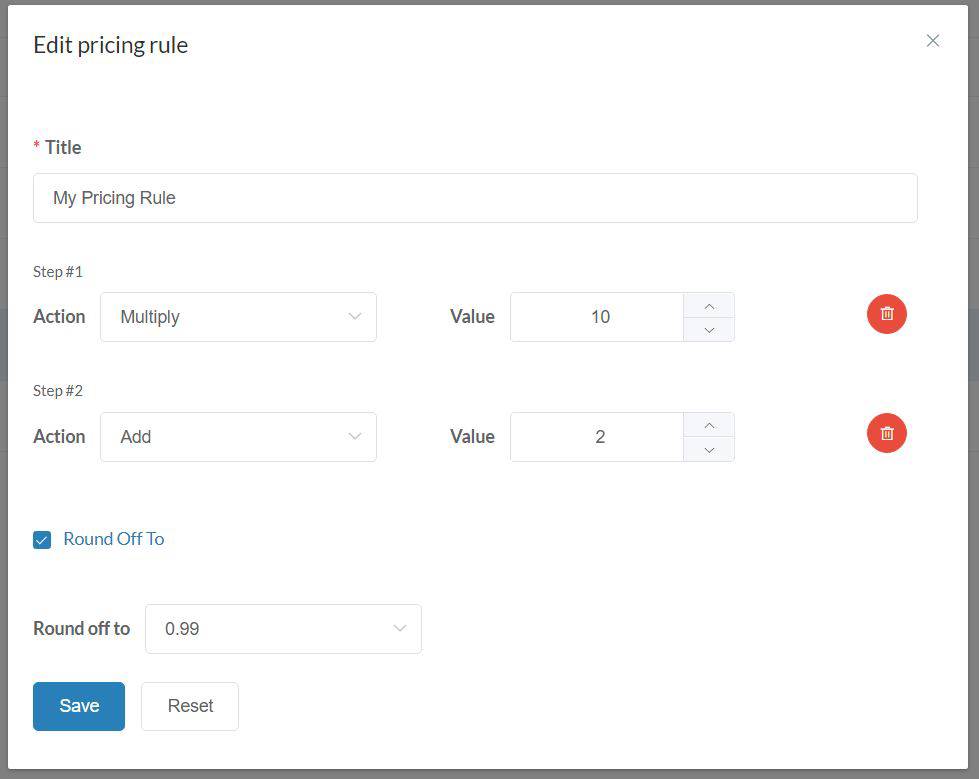
Default Pricing Rule
As soon as you sign up, a default pricing rule is created for your account. You can edit it but cannot delete it. This default pricing rule acts as a fallback in cases when you delete your pricing rules that are already applied to products. In such cases, such products will automatically fall back to the default pricing rule.
Applying Pricing Rules to products
When you enable Sync Price option in the product editor, you will see a button that allows you to set a pricing rule for that product. You can see the new price of the variants after application of the pricing rule, in real time. Separate pricing rules can be applied to Main Price and Compare-At Price allowing you a more flexible control over your product’s prices.
Please note that selecting a pricing rule for the Main Price or Compare At Price is a must if you choose the Sync Price option. Then whenever an update to product prices are available on AliExpress, the prices on your store are automatically updated based on your applied pricing rule.
Altering Pricing Rules
What if you accidentally applied a wrong pricing rule and exported your product to Shopify? Don’t worry, SellersDash has you covered. Even if you have already selected a pricing rule, you can always select a new pricing rule to apply to your exported products.